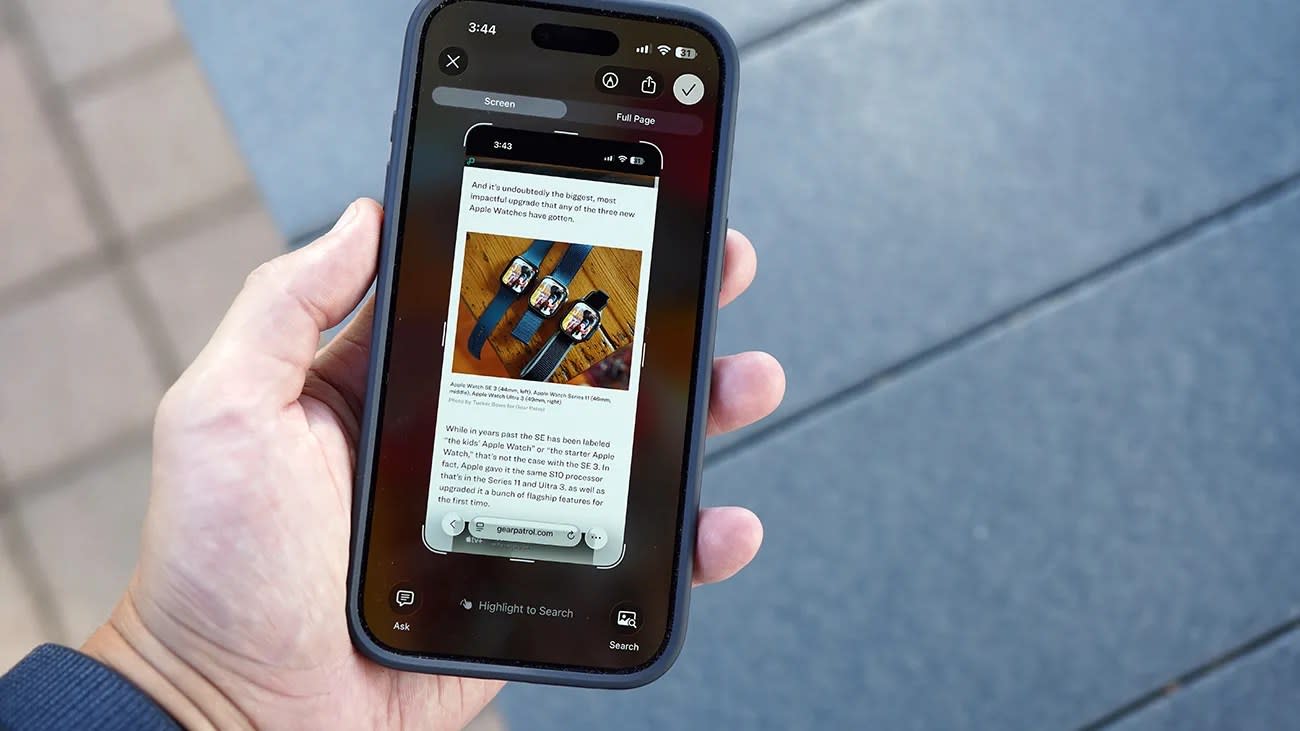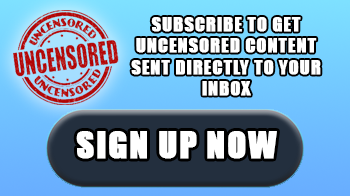The change comes with iOS 26, but not everybody will like it.

With iOS 26, Apple brings a pretty significant change to something you likely do a lot of: taking iPhone screenshots.
It still works the same — simultaneously press and release the Side button and the Volume Up button — but once you take an iPhone screenshot, you’re greeted with a new Preview experience … which you may or may not like.
If you don’t like this new Preview experience, the good news is that you can change it back quite easily.

Before iOS 26, your screenshot’s preview appeared as a little preview window at the bottom of the screen. It remained there for a few seconds and, if selected, you can further edit (crop or mark up) your screenshot and then choose where to save it or just “copy and delete.” If you didn’t select your screenshot, it would disappear and save to your Photos app.
With iOS 26, taking a screenshot automatically triggers a full-screen Preview page that gives you access to similar editing features as well as Apple Intelligence features (if your iPhone supports them) for looking up related images or asking ChatGPT about what the screenshot is of.

And the kicker is that this new full-screen Preview doesn’t disappear after a few seconds. You have to physically exit out of it, which, again, you might find annoying.
Once your iPhone is running iOS 26, turning off these screenshot previews is as simple as toggling off a setting. Here’s what to do:
-
Open the Settings app on your iPhone.
-
Select General.
-
Select Screen Capture.
-
Toggle off Full-Screen Previews.

Once toggled off, the screenshot Preview experience will revert to how it once was prior to iOS 26. The one difference is that if you click the little preview of your screenshot, it’ll then take you to the full-screen Preview experience.
iOS 26 is supported by iPhones that are iPhone 11 or newer.
About the Author:
Tucker Bowe has been on Gear Patrol’s editorial team since 2014. As a Tech Staff Writer, he tracks everything in the consumer tech space, from headphones to smartphones, wearables to home theater systems. If it lights up or makes noise, he probably covers it.
Want to stay up to date on the latest product news and releases? Add Gear Patrol as a preferred source to ensure our independent journalism makes it to the top of your Google search results.
Yahoo News – Latest News & Headlines
Read the full article .